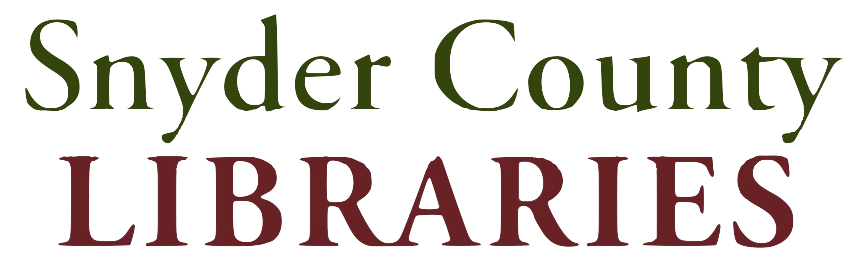With Libby, you can borrow free ebooks, digital audiobooks, and magazines from your library. All you need is a library card. You can watch the video linked here or follow the instructions below.
Getting Started…
Step 1
Download or open Libby on your device:
- Apple App Store (for iOS devices)
- Google Play (for Android devices)
- Direct download from OverDrive, the developers of Libby (for Amazon Fire tablets)
- libbyapp.com (for Windows, Mac, and Chromebooks)
Note: libbyapp.com works best in up-to-date versions of Chrome, Safari, Firefox, and Edge.
Step 2
Open the app and find your library. Use ZIP code 17870 and look for “eBranch2GO.”
Step 3
Browse your library’s catalog and borrow a title. When prompted, sign in. You will need a valid library card to complete this step.
When adding your card, use “PL3231” followed by your card number.
Your selection will vary based on your library, since each library chooses what titles and formats to offer in Libby.
Step 4
Borrowed titles appear on your Shelf and download to the app automatically when you’re connected to Wi-Fi, so you can read them when you’re offline.
On your Shelf, tap loans at the top of the screen. From there, you can:
- Tap Read With… to choose where you’d like to read the book (Kindle or Libby), then finish sending to Kindle (U.S. libraries only) or start reading in Libby.
- Tap Open In Libby, Open Magazine, or Open Audiobook to start reading or listening in the app.
- Tap Manage Loan to see options like Renew and Return.
Happy reading!
***For further inquiries, contact the circulation desk at 570-374-7163.